How to Improve Cost Accuracy and Customer Service in Your Cosmetics Manufacturing Business
The skyrocketing growth of the digital landscape has left cosmetics manufacturers rushing to keep up with evolving customer demand. Customers now...
3 min read
Janet Talley 9/16/22 9:00 AM

In today’s supply chain climate, effective warehouse management is more important than ever. The world is evolving quickly, and changes are demanded from every direction. Customers want their items faster, which puts pressure on producers. All of their processes rely on keeping thorough track of inventory.
Acumatica has a robust set of inventory management tools. Watch this video demo of the inventory screen, and follow along below!
Let’s walk through inventory in Acumatica following a sample product: lavender body lotion. When you click through to the actual lavender body lotion item, you’ll notice a couple of things on your item record.
The first is the Item Type. This lotion is a manufactured item, and so it is listed as a Finished Good. You could also set up various component parts, if that applied, as well as sub-assemblies. Furthermore, you can utilize non-stock item types that allow us to keep track of things like labels or packaging that may not be a stock item in your inventory but you still want to monitor.
Acumatica also allows us to create kits in a typical light manufacturing environment. Acumatica supports multiple valuation methods including Standard, Average, FIFO, and Specific. You also can track various types of lot or serial numbers.
Finally, Acumatica allows us to track multiple units of measure and create unit of measure conversions based upon the specific item.
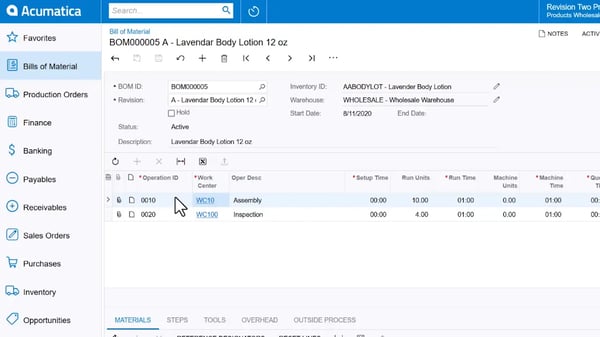 Next, on the Manufacturing tab is where you can set a default Bill of Materials (BOM). You can also set some MRP [materials requirement planning] categories such as setting to default Mark for Production/Purchase, whether this item is make-to-order or make-to-stock, or whether to include this item in the MRP generation.
Next, on the Manufacturing tab is where you can set a default Bill of Materials (BOM). You can also set some MRP [materials requirement planning] categories such as setting to default Mark for Production/Purchase, whether this item is make-to-order or make-to-stock, or whether to include this item in the MRP generation.
Underneath the Replenishment section, you also can set attributes like Safety, Stock, Minimum and Maximum Order Quantity, as well as a manufacturing lead-time to help make decisions about what to produce and what to order next on the Attributes tab.
Acumatica allows you to keep some custom information about the specific item, if desired. For the lavender lotion, we’ve attached an image which can be printed on various reports and forms, as well as sent to the website through our eCommerce integration.
You’re also able to set up custom field attributes. This example shows a checkbox to indicate whether or not the item is organic. There are dropdown lists, date fields, and text fields that you can set for these various types of attributes. For instance, in this case, we're going to select the size of this item is 12 ounces.
On the cross-reference tab you can set multiple alias or alternate type items, such as a customer part number (setting a specific alternate ID for that customer), a global item number (like an item number you use on the website), a vendor part number, a barcode number, or more.
When you’re on the Inventory screen, there are various other actions and inquiries that you can review. For instance, Inventory Summary. Clicking Inventory Summary will take you to an inquiry that gives you information about where the specific item is in which warehouse. You also can see how many items you have on hand, and how many are available for shipment.
The quickest way to view an item’s Bill of Materials (BOM) is to navigate to that item and drill into the specific Bill of Materials screen. Within this screen, we can track multiple revisions for any given BOM. On the main “grid,” you can set the various operations or steps needed to complete the Bill of Materials.
You can establish the times that the team needs to set up and run a specific operation. You can determine how many units can be completed in a given time, how many machine hours will be required, and how much time needs to be queued for setup.
On the secondary “grid,” you can view the various materials required to complete this operation. If you’re completing an assembly operation, you will have multiple materials listed as required here. We can set the quantity required as well as the unit cost.
If you have any additional sub-assemblies that are a part of this specific BOM, you can set up a Phantom Bill of Materials to occur before or after the BOM step has been completed. You can also determine at this level whether or not to backflush materials at this specific work center.
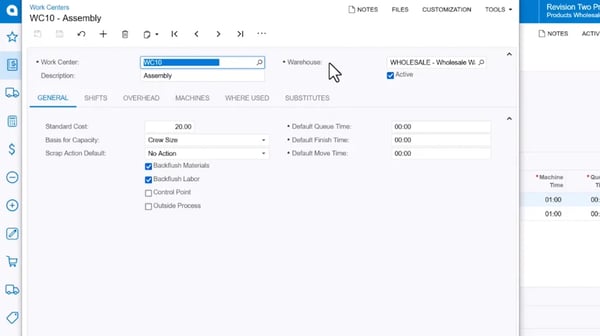 Each operation will have a work center. You can drill into the work center to review some additional information, such as the warehouse in which that work center is located, and the basis for capacity, either by crews or machines. You also can determine by work center whether or not we want to backflush materials in labor.
Each operation will have a work center. You can drill into the work center to review some additional information, such as the warehouse in which that work center is located, and the basis for capacity, either by crews or machines. You also can determine by work center whether or not we want to backflush materials in labor.
Each work center allows you to set multiple shifts. You can also enter the crew size on that shift, and the calendar information, which gives us the hours that will be worked on that specific shift.
You can also review by work center where the specific work center is used across many different Bills of Materials.
In the Steps tab, you can list the various instructions that you want to communicate to your production crew on the actual production ticket. You also can set any tools or overhead required to complete this specific operation, and if any outside processes are required when the item ships to a vendor.
Next up in this Acumatica blog series, we're going to actually produce the item. Subscribe to our blog to get notified when we post something new.

The skyrocketing growth of the digital landscape has left cosmetics manufacturers rushing to keep up with evolving customer demand. Customers now...

In the construction industry, project management is the backbone of success—but it’s only one piece of a construction business. You also need control...

Acumatica Project Accounting Modern construction companies need modern technology to stay competitive – we’ve talked about this before on the blog....